This week’s updates bring powerful new tools to help you manage your moving company more effectively. The new Dashboard V2 offers enhanced data comparison, detailed reporting, and intuitive visuals to track your business performance. With features like customizable date ranges and deeper insights into jobs, revenue, and conversion, Dashboard V2 makes data analysis easier and more actionable.
In addition, the Dispatch Page simplifies crew management. You can now easily assign team members to specific jobs, track availability, and organize crews with a drag-and-drop interface. Both features are designed to streamline operations, boost efficiency, and provide a clearer view of your business.
Dashboard V2
In this video, I walk you through the new Dashboard V2 features and functionalities. From trying out the new version to exploring the enhanced activity section, I explain how to navigate the updated dashboard, compare data, and access detailed reports. Feedback is encouraged for further improvements.
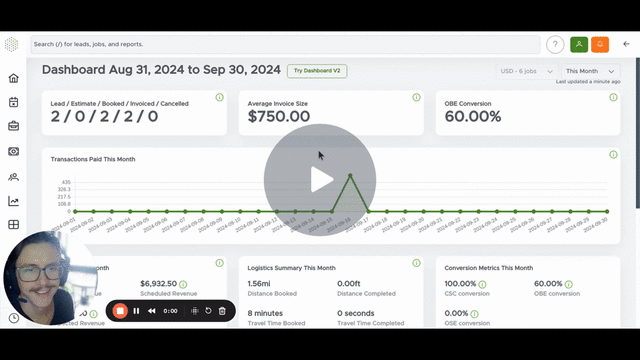
Key Steps:
- Navigate to the original Dashboard.
- Click on the “Try Dashboard V2” button.
- Explore the new Dashboard V2 features:
- Set the month and year for comparison.
- Compare data to the same month last year, previous month, today, tomorrow, year-to-date, month-to-date, or a custom date range.
- Review jobs needing attention.
- View the pie chart of open jobs in different stages.
- Check average invoice size, OBE, pay conversion, and lead conversion.
- Click on specific numbers to view detailed reports.
- Hover over cards to see descriptions.
- Analyze revenue, conversions, and activity sections.
- Click on “View Report” for detailed breakdowns.
- Provide feedback on Dashboard V2 using the “Submit Feedback” button.
Cautionary Notes:
- Ensure data accuracy by selecting the appropriate date range for comparison.
- Double-check actions required for jobs under “Needs Attention.”
- Review detailed reports for accurate insights before making decisions.
- Avoid making changes without understanding the impact on data analysis.
Tips for Efficiency:
- Customize filters and columns for a more personalized view.
- Utilize hover descriptions for quick understanding of metrics.
- Regularly review revenue and conversion ratios for performance evaluation.
- Submit constructive feedback to help improve Dashboard V2 features.
- Use Dashboard V1 option to switch back if needed.
By following these steps, you will effectively navigate and utilize Dashboard V2 for comprehensive business analysis and decision-making.
Dispatch System
In this video, I demonstrate how to efficiently organize our crew using the new Dispatch page. I showcase assigning crew members to specific events and the process of adding and assigning individuals to events.
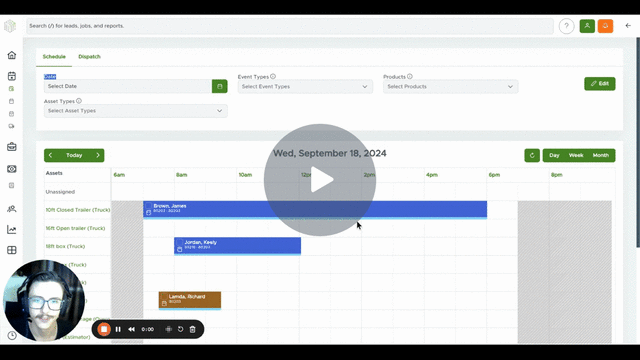
Key Steps
- Access the Schedule page and navigate to the Dispatch tab.
- Review the events listed on the Dispatch page, including the number of crew members required and currently assigned.
- Identify events that require additional crew members by checking the crew count against the required number.
- Locate available crew members by scrolling through the list and checking their job assignments for the specific day.
- Drag and drop the selected crew member onto the event that needs additional members.
- Designate a crew lead by dragging the preferred crew member to the top of the list, indicated by a star icon.
- Click on the save button to update the event with the assigned crew members.
Cautionary Notes
- Ensure that the crew members assigned have the necessary skills and experience for the event.
- Double-check the crew count and assignments before saving to avoid errors in scheduling.
- Communicate any changes in crew assignments to the team members affected.
Tips for Efficiency
- Regularly update the Dispatch page to stay organized and avoid last-minute scheduling issues.
- Utilize filters or search functions to quickly locate specific crew members for assignment.
- Encourage feedback from team members to improve the efficiency of crew organization and scheduling processes.
Changes
Major Features Releases
- Dashboard 2.0 is now generally available
- Dispatch is now generally available
- Email Sequences & Automations
- You can now automate emails directly from Move Right using “Rules” – for example, you can send your own templated emails for new leads, leads that are still open after X days, estimates that are still open after X days, etc. More information in next week’s Move Right Monday!
- General Improvements
Improvements
- Invoices, estimates, receipts can now be created for customers with no email
- Allow locked events to be marked completed
- Estimates can not be automatically closed after a certain number of days of inactivity
- Improve business unit creation speed
- Improve schedules calendar performance
- Availability system performance improvements
Dynamic Reports
- Add shared events to dynamic reports
- Added GCLID (Google Click ID) to intake system and dynamic reports
- Fix an issue in dynamic reports where empty filters were not being loaded correctly via the URL
- Add filters for shared status
- Add filter for distances
- Add area code & customer name to Group By
Fixes
- Fix an issue where the bookoff timezone was incorrect
- Fix an issue where admins could not modify other users comments
- Fix an issue where users could not load zero dollar transactions
- Fix an issue where line items and charges were not aligned correctly
- Fix an issue where the user search on Estimating V1 was not working correctly
- Fix an issue where comments were not showing correctly
- Fix an issue where phone numbers were not displaying correctly on the user page
- Fix an issue where the create transaction dialog was not loading the latest invoice correctly
- Fix an issue where emails on the estimating page were not being validated correctly
- Fix an issue where the users and jobs list pages were not showing the loading mask correctly

0 Comments